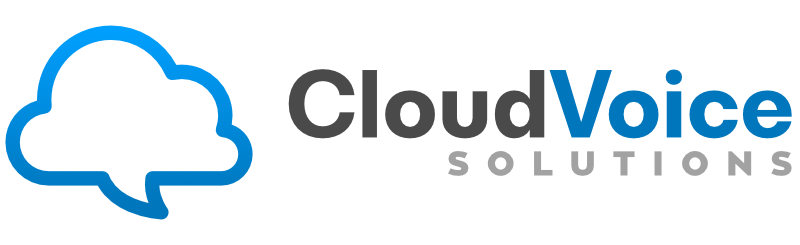For the majority of businesses, making the switch to NBN (the National Broadband Network) can be challenging. This is often because it means switching from an existing ADSL, cable modem or satellite services to an NBN solution. NBN’s internet services utilize a various technologies, often collectively referred to as Multi Technology Mix (MTM). These include:
- FTTP: Fibre to the Premises
- FTTN: Fibre to the Node
- FTTB: Fibre to the Building
- FTTC: Fibre to the Curb
- HFC: Hybrid Fibre Co-Axial
- Fixed Wireless
- Satellite
Jump to:
Types of connection for NBN compatible phone systems:
FTTP (Fibre to the premises)
FTTP consists of optic fibre being directly run to the inside of the premises. NBN Co installs a utility box outside and a connection box inside the premises. The connection box has a “patch panel” and a telephone outlet. The NBN ISP will commonly bundle their router with the service but you can connect any router with and Ethernet port to the NBN Connection box if the supplied one doen’t meet requirements.
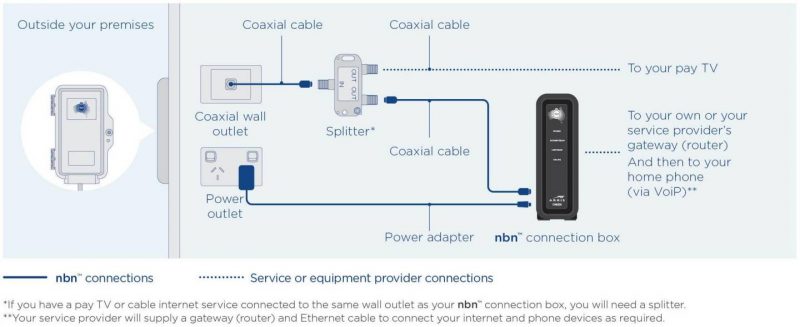
FTTN (Fibre to the Node)
This is the most common implementation of the NBN and uses existing copper cabling from a DSLAM (Node) in the area leading to the premises. The fibre node is generally located in a cabinet on the street somewhere within a kilometer of the premises. Beyond this, copper cabling runs from the node to premises to provide phone and internet services. The technology used for this “home stretch” is called VDSL (Very high speed digital subscriber line), similar to ADSL, but faster over short distances. It is worth noting that VDSL does require a specialised modem to run on it.
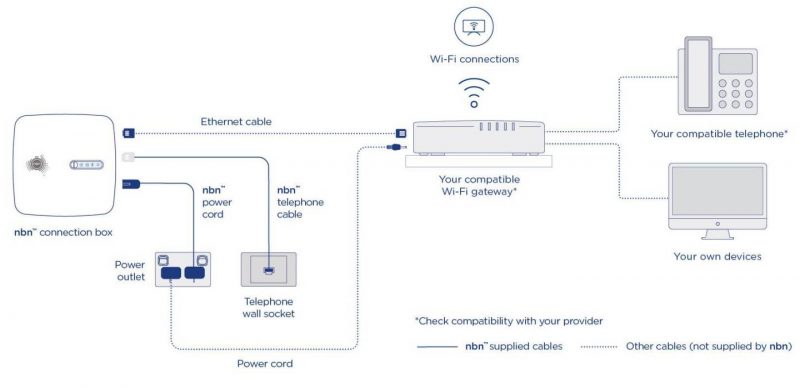
FTTB (Fibre to the Building)
Sometimes referred to as “Fibre to the Basement”, this set up is very similar to FTTN with the exeption that the node is placed somewhere on the premises (usually a communications room in the basement, hence the name). VDSL is employed from the node just like a normal FTTN implementation.
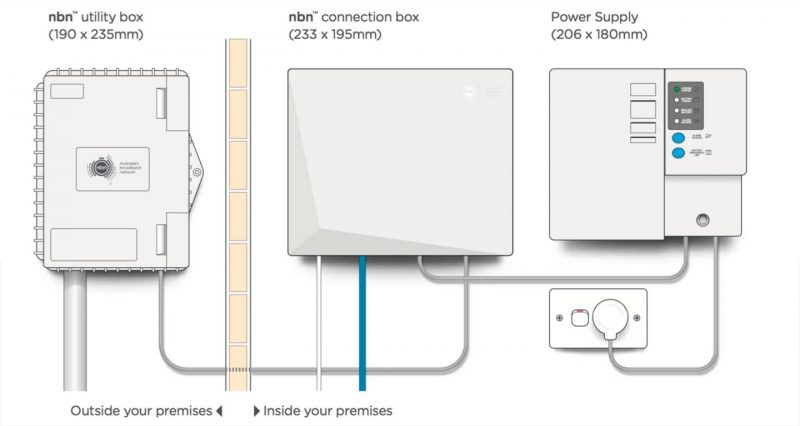
FTTC (Fibre to the Curb)
This implementation also utilises copper cabling to the premises but the DSLAM is replaced by a DPU (similar device called a Distribution Point Unit) and is located a shorter distance from the premises (in a pit on the street outside the premises). The DPU requires power from the premises using the same copper cables that the data is transmitted over. The technology used for sending databetween the DPU and the connection box is another type of DSL technology called G.Fast. The connection box itself in this case is a type of modem which can support the G.Fast connection as well as power the DPU in the street. The ISP often provides a router/gateway to connect to the NBN connection box to provide the internet and telephone services
HFC (Hybrid Fibre Coaxial)
This solution is similar to FTTN, but in this case the “home stretch” cabling is the “Coaxial” lines used for your cable TV network. The NBN connection box is a special type of modem, similar to a cable modem, installed on the premises by an approved NBN installer. The ISP will then often provide a router/gateway to connect to the connection box to provide the internet and telephone services.
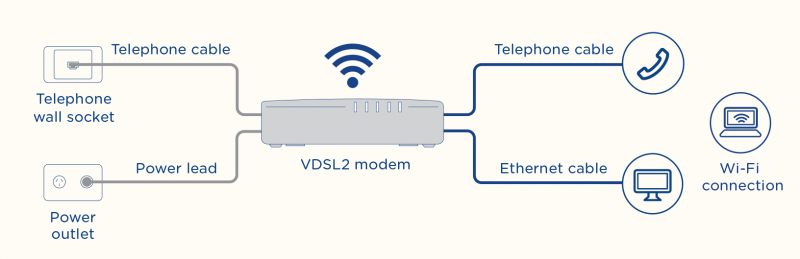
Fixed Wireless and Satellite Connections
These connections are predominantly used in areas where it is not economical to install optic fibre. Satellite services are generally used in remote areas for this reason. For such connections, an antenna or satellite dish will be installed outside the premises and connected to a connection box/modem as in other set ups. A router/gateway is then connected to the NBN connection box to provide the Internet and telephone services.
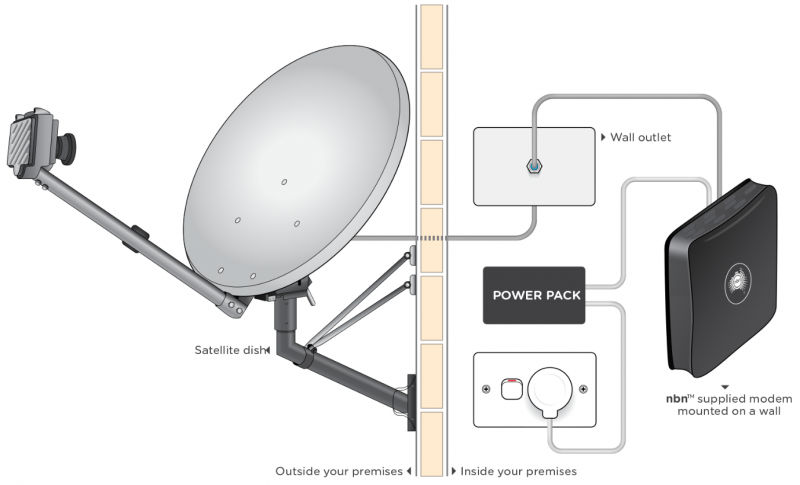
Connecting routers to the NBN
Key Communications offers a range of DrayTek routers perfect for setting up your NBN connection. Depending on your type of service, you may require a different type of connection which is why we have created this table to help you find the best touter for your needs:
| NBN Service | WAN Port Required | Suitable Router Models |
| FTTP (Fibre to the Premises) | Ethernet | Vigor2133, Vigor2862, Vigor2926, Vigor2952, Vigor2960, Vigor3220, Vigor3900, VigorLTE 200 |
| FTTN (Fibre to the Node) | VDSL2 | Vigor130, Vigor2620, Vigor2762, Vigor2862 |
| FTTB (Fibre to the Building) | VDSL2 | Vigor130, Vigor2620, Vigor2762, Vigor2862 |
| FTTC (Fibre to the Curb) | Ethernet | Vigor2133, Vigor2862, Vigor2926, Vigor2952, Vigor2960, Vigor3220, Vigor3900, VigorLTE 200 |
| HFC (Hybrid Fibre Co-Axial) | Ethernet | Vigor2133, Vigor2862, Vigor2926, Vigor2952, Vigor2960, Vigor3220, Vigor3900, VigorLTE 200 |
| Fixed Wireless | Ethernet | Vigor2133, Vigor2862, Vigor2926, Vigor2952, Vigor2960, Vigor3220, Vigor3900, VigorLTE 200 |
| Satellite (Sky Muster) | Ethernet | Vigor2133, Vigor2862, Vigor2926, Vigor2952, Vigor2960, Vigor3220, Vigor3900, VigorLTE 200 |
Making your Phone Systems NBN Compatible
Many premises will have PSTN phone systems which are connected to copper cabling. For the NBN rollout the copper cabling to the exchanges are swapped out for optic fibre to the DSLAM or premises. Because of this, phone services are moved to VoIP (Voice Over Internet Protocol) which requires a router to provide the phone services. In most cases, the service provider will supply a basic router providing connectivity to the internet and VoIP services whilst retaining the same phone number.
For most households, the ISP provided router will be sufficient, but this may not be the case for many businesses. Especially for businesses requiring features such as a VPN, firewall security, user management, Quality of Service or others. This requires replacing the basic ISP supplied router with one of business grade routers we supply.
A particular problem faced by many users is that, if they want to retain their current phone number (an important consideration for most businesses), they are forced to use the router supplied by the ISP. This is due in large part to service providers not providing the VoIP configuration details to the customer. Details including the SIP configuration settings, and the username and password for the VoIP account are held on the device only.
How KeyComm can help
To demonstrate how to get around this issue, we present a case study involving a business originally on an ADSL service and PSTN phone lines. To make matters more complicated, the business has VPN connections to different branch offices and a dial-up VPN for sales staff working offsite.
 Once transitioned to the NBN, the business was connected to VDSL2 and supplied with an all-in-one router with Wi-Fi and phone connections. Unfortunately, because the ISP supplied router doesn’t support most of the features required by the previous configuration, branch offices and remote users cannot use their VPN connections. The diagram below shows the predicament:
Once transitioned to the NBN, the business was connected to VDSL2 and supplied with an all-in-one router with Wi-Fi and phone connections. Unfortunately, because the ISP supplied router doesn’t support most of the features required by the previous configuration, branch offices and remote users cannot use their VPN connections. The diagram below shows the predicament:
 To mitigate the drawbacks of the ISP supplied router, a more advanced router is installed and connected to the NBN. This provides VPN and other advanced business functions, but does not have the configuration details for VoIP (as they are held on the ISP router). To preserve the existing phone number and VoIP details held on the ISP router, it is also connected and placed in the DMZ (a way to separate certain traffic from the main network) of the business grade router. This allows retention of existing phone services, whilst keeping the added functionality of the advanced router. This set up is demonstrated in the diagram below:
To mitigate the drawbacks of the ISP supplied router, a more advanced router is installed and connected to the NBN. This provides VPN and other advanced business functions, but does not have the configuration details for VoIP (as they are held on the ISP router). To preserve the existing phone number and VoIP details held on the ISP router, it is also connected and placed in the DMZ (a way to separate certain traffic from the main network) of the business grade router. This allows retention of existing phone services, whilst keeping the added functionality of the advanced router. This set up is demonstrated in the diagram below:
Configuration of advanced (DrayTek) router for DMZ: NBN compatible phone systems
Option 1: Enter ISP router’s WAN IP DrayTek router DMZ Host Setup
The ISP router WAN port is connected to the Advanced router LAN port. We use the WAN1 tab since the VDSL is going to WAN 1.
Enter the ISP router WAN IP (in this example 192.168.1.100) in the box next to the “choose IP” button.
In this senario, all traffic on WAN 1 will be forwarded to the IP address of the ISP provided router inside the advanced router’s network.
Option 2: Set up LAN port 4 in the DrayTek router as a DMZ port
On some dual WAN and multi-WAN routers, there is the option of configuring a LAN port as a dedicated DMZ port to service a whole subnet. This can be useful if multiple devices need access to the DMZ. Configure the port in the LAN >> General Setup>>DMZ Port menu.
In this case, we need to connect the ISP supplied router to the dedicated LAN post on the advanced router. All incoming traffic from the Internet to the advanced router will be forwarded to the DMZ port.
Optional: Prioritise VoIP Traffic
To prioritise VoIP traffic through the DrayTek router, check that “Enable the First Priority for VoIP SIP/RTP:” is selected as shown below in Bandwidth Management >> Quality of Service menu.